Online Registration
WebTrac is our online registration system. This system will allow you to register online for programs, reserve a facility, and much more. If you already have a username and password, click below to log in to your account.
Getting Started with WebTrac
If you only wish to view program activities, you may view WebTrac as a guest.
To enroll in programs or book a reservation, you'll need to create an online account in WebTrac to receive a username and password.
If you have any questions, please contact us at ocparks@miottawa.org.
FAQ and Instructions
-
Are my transactions secure?
Yes. WebTrac uses a secure server with industry-standard encryption to process all transactions
-
Do I have to create an account to sign up for a program?
Yes, follow the instructions below:
- Visit the create a new household page
- Enter all the required information highlighted in red. This is the primary member on the account.
- If you would like to add additional family members, click Add New Member at the bottom of the screen.
- Enter all the required information highlighted in red.
- After all family members have been added, click I'm not a robot.
- Click Save.
- You will receive an email to verify your account.
-
Why do I need to verify my email address?
If you do not verify your email address, you will not receive any future communications which may include cancellations, program details, reminders, and more. Once you create an account, you will receive an email with the headline "Ottawa County Parks & Recreation - Account update verification" asking you to verify your account. Open the email and select Verify Email. You will be redirected to a page where you can select your email preferences.
-
How do I get a username and password?
You must create an account in WebTrac.
Passwords must be 8 characters, 1 upper case, 1 lower case, 1 number and 1 special character
Passwords are case-sensitive. Valid characters are: (NOTE: no question mark)
- a-z
- A-Z
- 1-0
- ! @ # $ % ^ & * ( ) Period (.) plus (+) minus (-) and forward slash (/)
- What if I have forgotten my username/password?
-
I can't find the activity I am looking for. What do I do?
- Visit the homepage.
- Click Search in the top navigation and then Activity Search
- Type a keyword from the program title (i.e., type "Birding" to find the "Winter Birding Field Trip" program.)
- Click Search to filter your results.
-
How do I prove I am an Ottawa County resident?
Addresses are linked to the County's GIS system. Enter your mailing address one character at a time. As you enter more information, the address will begin to auto-populate. Once your address appears, select it from the list.
-
Why do I have to enter my birth date information?
WebTrac calculates age using birthdate information. In order to register for activities that have an age requirement, birthdate information is required to be listed on the member's record.
-
How do I cancel/change a reservation?
Customers can make changes up to 14 days prior to their reservation. No changes are allowed within 2 weeks. Cancellations are allowed at any time, but our cancellation policy applies.
- 61+ days prior to the reservation: 80% refund of reservation fee plus 100% refund of deposit, or the reservation may be rescheduled for a $20 rescheduling fee.
- 31 to 60 days prior to the reservation: 50% refund of reservation fee plus 100% refund of deposit, or the reservation may be rescheduled for a $20 rescheduling fee.
- 0 to 30 days prior to the reservation: Reservation fee will not be refunded, and reservation may not be rescheduled. 100% of deposit will be refunded.
- No show, no call, or cancellation after the reservation date: Neither the reservation fee nor the deposit will be refunded, and reservation may not be rescheduled.
Changing Your Reservation
- Login to your account.
- Click your name in the top right-hand corner.
- Under History & Balances, click Manage My Reservation.
- You should see your reservation, click Add To Cart.
- This will take you to the Facility Search page, and you should see at the top of the screen in a blue text box that you are in Change Mode.
- Build a new reservation that you want to change your existing reservation to.
- Click add to cart.
- Check out, and you should see that you are cancelling one reservation while creating the other.
Cancelling Your Reservation
- Login to your account.
- Click your name in the top right-hand corner.
- Under History & Balances, click Cancellations.
- Click the blue "Cancel Item" button next to the item you wish to cancel.
-
How do I add family members to my account?
- Sign in to your account.
- Click your name in the top right corner to open a dropdown menu.
- Select "Household Account Management" under My Account.
- Under Manage Household and Members, push the button "Household and Member Update".
- Scroll down to Additional Family Member and select "Add New Member".
- Fill out required family member information in red.
- Repeat as many times as needed for family members.
- Select "Save" at the bottom of the screen.
-
How do I opt in or out of communications?
Future communications may include cancellations, program details, reminders, and more. To change your preferences, follow the instructions below:
- Login to your account
- Select your name in the top right corner
- Underneath My Account header, select "My Profile"
- Check or uncheck the box "Subscribe to future Marketing Communications"
- Push "Update Details"