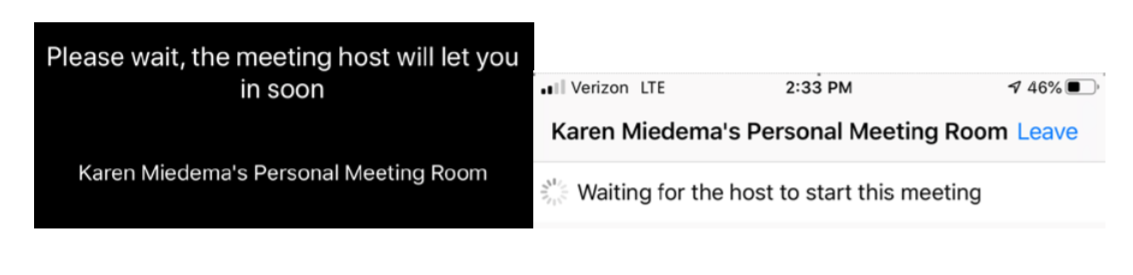How to Connect to a Remote Hearing in a Virtual Courtroom
The 20th Judicial Court is open to the public. To the extent possible, the 20th Circuit court conducts civil hearings using two-way interactive video technology or other remote tools. This notice sets forth the recommended technology and how to connect to a remote hearing in a virtual courtroom.
For Court Hearings:
Criminal proceedings are generally held in person, unless previously approved by the assigned judge. All parties, attorneys, and witnesses will be expected to appear by two-way interactive video (using Zoom technology) for all civil and domestic hearings. You should have a computer, laptop, tablet, or smartphone with a camera, microphone, and internet connection. Video participation is clearly preferred, but if you do not have or cannot obtain access to such devices or to internet access, you can still participate in a Zoom hearing by telephone (the Notice you receive from the Court will describe both forms of access).
For other matters such as settlement conferences:
The Judge may allow you to appear by phone. Your appointment notice will advise if you may appear by phone.
You will receive an email with information from the Court advising you of the date and time of your appearance. The link and meeting ID to connect to the proceeding will be included in the notice. Click on the link and enter the meeting ID to appear in the virtual courtroom. The Judge or courtroom staff will direct you at that time.
It is important that you review and follow the instructions in the Technical Responsibilities, Court Policy, and Connecting to the Virtual Court Room at the time of the proceeding sections.
Technical Responsibilities:
- Be prepared. The court has very limited ability to provide technical assistance for testing or troubleshooting, and prefers not to use valuable court time to troubleshoot audio or video issues. Parties or counsel who receive notice of a hearing and do not connect to the Zoom meeting will be considered to have chosen not to appear.
- Directions for testing your device and networking prior to the proceeding can be found here. Remote participants should take time prior to the call to become familiar with the Zoom controls and test devices, microphones and speaker controls.
- If you are having technical issues with your equipment you should review Zoom training and support materials at zoom.us.
- Remote participants should use a good LAN, WiFi, or substantial LTE connection to ensure a quality call. (Note: Mobile data use may incur cellular carrier charges which are the responsibility of the remote participant.)
Court Policy
- The call is a court proceeding and therefore an extension of the court room and appropriate conduct and attire is required.
- Remote participants must use a private and quiet room that will be free of interruptions. (Outdoor, car, or public places are not permitted.) Also, video meetings need good, consistent lighting so avoid rooms with bright windows and/or back-lighting.
- Remote participants must place their mobile devices on a solid surface with the camera at eye level. Do not hand-hold mobile devices and do not lay phones or tablets flat on a desk or tabletop.
- The court has the right to terminate the call/proceeding if the video or audio experience is inappropriate or unacceptable.
- The judge has power over the proceeding and participants, including contempt powers, as if they were present in the physical court room.
Tips for Successful Virtual Court Proceedings
- Test your connection and setup with Zoom by testing your connection with a test meeting prior to your hearing.
- Immediately after joining a Zoom hearing, check the audio and video using the icons on the lower left side of your screen – make sure you are not “muted.”
- Participants are encouraged to mute themselves when not speaking in order to avoid any potential background noise.
- Participants should speak one at a time and to pause prior to speaking in case there is any audio/video lag.
- Dress in a soft solid color. If a tie is worn, use a solid tie rather than one with a pattern.
- When speaking, remember to look directly at the webcam, not at the screen.
- Position the camera at your eye level or slightly above eye level.
- Be mindful of what is behind you; choose a solid neutral wall if possible.
- Check the lighting. Light from a window behind you might blind the camera, making the image look dark. Light above you in the center of a room might also cast shadows. Ideally, position a lamp, or sit facing a window, where light is directly on your face. Also be aware that your monitor casts light that can make you look blue.
- When you join a meeting, you may see a message, like those below, that states you are
waiting for the host to begin the meeting or that you are in the waiting room. Please
remain at that screen, and the Court will begin the Zoom hearing as soon as its schedule
permits.